Texture pack Build-It Move-It by AzuroStarfire
- 2.83 MB
- 1.19.4
- May 15, 2023
- May 14, 2023
- Data Packs

| Name | Build-It Move-It |
|---|---|
| Author | AzuroStarfire |
| Description | Move and Rotate your Airships, Boats, Submarines and more! With passengers! |
| Information | Downloads: Version: 1.19.4 Size: 2.83 MB Updated at: May 14, 2023 Created at: May 15, 2023 |
| Tags | Data Packs |
BUILD-IT MOVE-IT
Build-It Move-It is a Data Pack that gives you the power to Move and Rotate your Minecraft Creations, with passengers!
Fly your Airships above mountains, cross oceans with your mighty Pirate Ship,
explore undersea ruins with your Submarine and even brave the Nether's lava pools if you dare!
As this is a Data Pack, it has some limitations but you may find some features useful and perhaps
it might inspire you to build some cool creations that you may not have built otherwise while having fun doing so!
One feature that you might enjoy is being able to travel with multiple animals across long distances on a Craft that
you've built instead of having to pull them through rough terrain with a lead (and quite often through the Nether too!).
To be used with the Build-It Move-It Resource Pack:
https://www.curseforge.com/minecraft/texture-packs/build-it-move-it-textures
It is not required but, without it, your Craft Control Items will appear as vanilla items such as the "Carrot on a Stick".
It contains custom textures for them as well as for the Special Items! It does not replace vanilla textures.
In MP, only the host needs the Data Pack but every player needs to have the Resource Pack installed for the textures.
Build-It Move-It was built and tested in Minecraft 1.19.3 but it should work in more recent versions (such as 1.20).
It is possible that it may work in some older versions but I have not tested it.
Build-It Move-It is all new!
If you find any issues, especially critical ones, please help me by writing a comment here
with as much information as possible so I can understand the issue and fix it.
If you haven't found any critical issues after playing with it for a while, I would also like to know it!
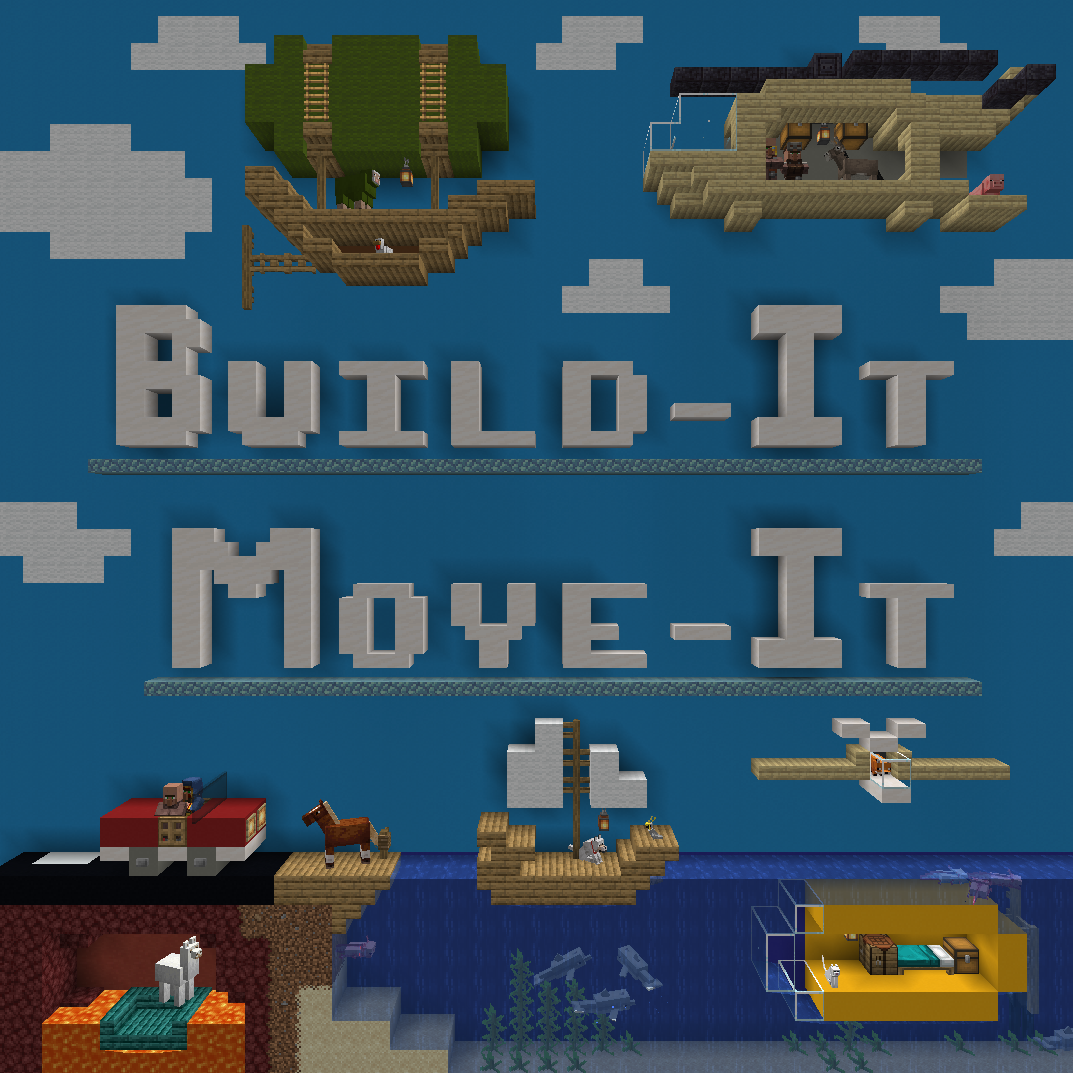
By AzuroStarfire
Note:
I will use the word "Craft" to refer to a creation that has been setup as move-able and rotate-able.
In the in-game Guide Book I used the word "Ship" but they mean the same thing.
A "Craft" is essentially a box that has been designated as controllable,
it can contain any of your creations: Ships, Planes, Trains, Flying Cars, Lifts, Rockets, etc
FEATURES
* Here is what Build-It Move-It can do *
Build-It Move-It provides 42 different craft sizes to choose from:
They are named by their length, height and width (7x6x5, 17x10x9, 47x14x47, etc).
They can be up to 32 768 blocks in volume and up to 47/48 blocks long/tall.
They are all boxes but they vary in size and shape: cubic, tall, flat, long, etc
Crafts have a collision detection system, they are safe to use and can travel nearly anywhere:
Two different collision systems are available, this dictates if a Craft is a Type A or a Type B.
Type A for Airships in Air: Simple, checks if the blocks where the Craft is going are Air before moving.
Type B for crafts that are not in air only: More advanced but a lot more powerful, allows moving in Water, Lava and more. (see Type B Guide below).
Crafts can move:
They can move in Air but also in Water, Lava and more! (see Type B Crafts).
They move in 26 directions: 8 horizontal directions that can be combined with going Up/Down, and straight Up/Down.
They move by one block at a time and have adjustable speeds (from 20 times a second to once every 4 seconds).
Type A crafts (Airships) can Warp by 50 blocks at a time for fast travelling.
Type B crafts (Submarines) can submerge/surface in water and lava, they can also enter/leave water and lava.
Type B crafts in water will not be blocked by Kelp, Seaweed and Bubble columns.
Bigger Crafts can include and transport Smaller crafts (in short: aircraft carriers, motherships, escape pods, etc).
Crafts can rotate clockwise and counterclockwise by 90 degrees:
The collision detection system accounts for their different shapes.
Type B can do so both in water and lava, both partly submerged and fully submerged.
Crafts can transport entities and chests, you can move and rotate them with players, mobs and chests onboard:
Some special items are included in this data pack to help you quickly transfer mobs on your Craft if it's hard to reach.
To facilitate boarding/disembarkation of players and mobs, Build-It Move-It includes 3 Sets of Special Items:
The Sky Feathers: These two Magic Feathers let you fly and do so while carrying an entity below you.
The Jetbow: A Crossbow-Jetpack that allows you to fly and hover. It can also fire harmless bolts that pull a nearby entity towards you.
The Ender Set: A Magic Bow that can teleport you to the location of fired arrows and a Capture/Release Orb that can be used to capture mobs and release them.
They are also included for additional flavor, to have fun with and can be rather handy in case you fall off your flying Craft!
Build-It Move-It is a Data Pack, it does not bind to your savefile, add any modded items or require any modloader:
This means your Crafts can always remain Vanilla Minecraft Builds and Build-It Move-It can be uninstalled at any time without any negative consequences (your built Crafts will simply return to being static as they used to be).
This also means that, if playing in mutliplayer, only the host needs the Build-It Move-It datapack installed for everyone to be able to use it. All players need the "Build-It Move-It Textures" Resource Pack for the custom textures though.
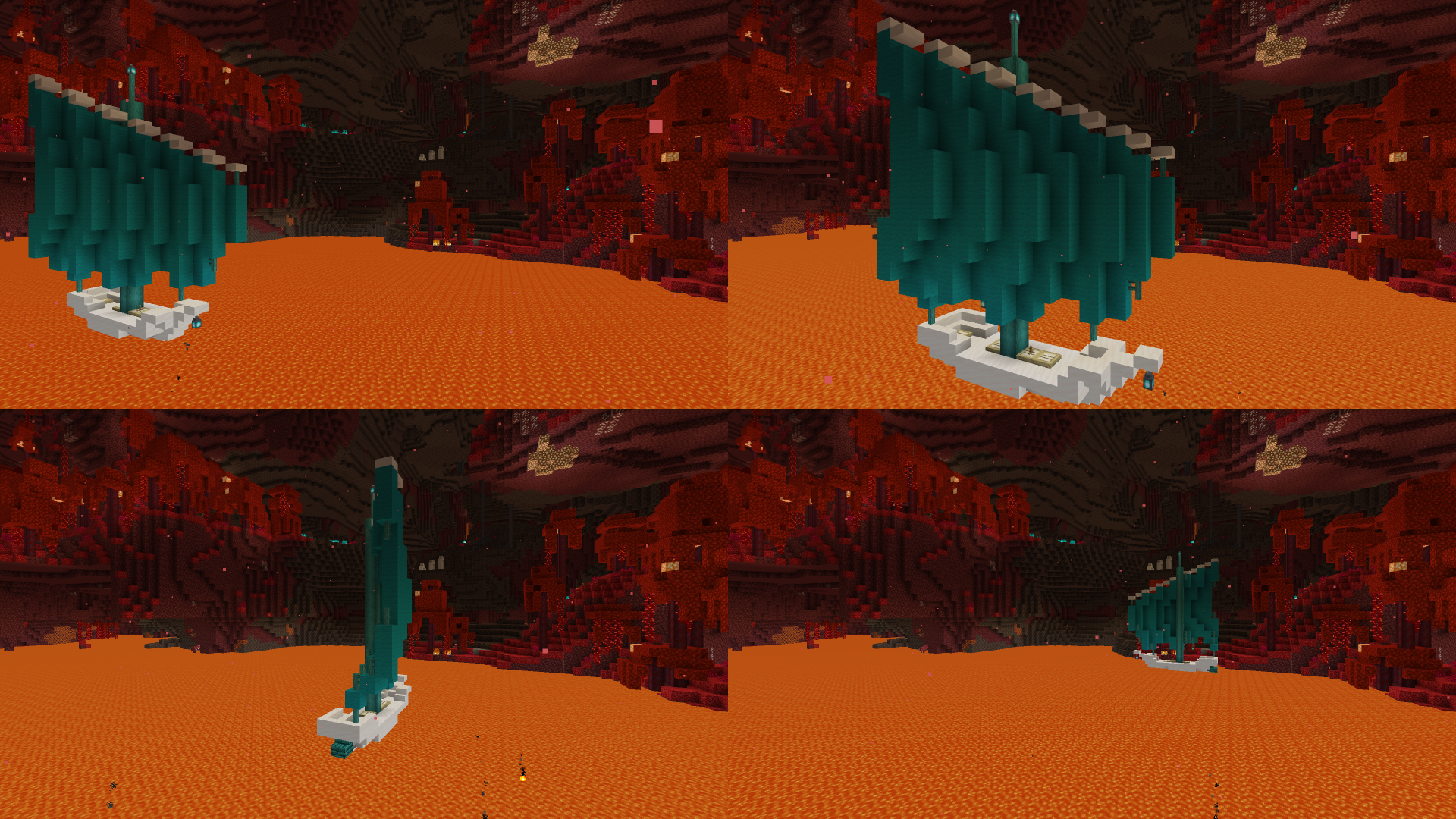
* Here are some of the limitations of Build-It Move-It *
- Beds lose their respawn points after moving or rotating, respawn points need to be manually set again.
- Entities riding something (such as a Cow in a Minecart) are lost when rotating (the Minecart isn't).
- You cannot interact with chests while the Craft is actively moving (useful to know in MP).
- Block blockstates occasionally become stuck, this may affect redstone: it's better not to move/rotate the Craft while complicated systems are running.
- When rotating the Craft, Leads do not rotate and break unless tied to the horizontal center of the Ship (because they don't need to rotate if they are in the middle).
- Paintings larger that 1x1 tend to drop when moving/rotating.
The special items from the Ender Set may not behave properly in MP if multiple players are using them.
I do not know if complex redstone systems can be built on Crafts due to occasional stuck blockstates.
I do not know how Shaders interact with this Data Pack when Crafts are moving or rotating.
I do not know if Build-It Move-It works with mods that add complicated blocks/items (such as Create and Tech mods).
* Here is what Build-It Move-It doesn't do *
It does not have smooth motion for Craft movement and rotation (they are essentially copy/pasted offset by one block).
It does not add realistic physics (it uses "floating trees" physics), no gravity is simulated, no collision damage either.
It does not allow vehicles such as "cars" to "stick to the ground", they can fly though!
It does not check if your Crafts should be able to fly/float or require any fuel to do so.
It does not have a progression system, the ability to create Crafts is unlocked from the start (small and big).
GUIDES
A Guide Book is available in-game and should be all you need to use Build-It Move-It.
This page will provide you with more complete and precise information as well as additional tips and tricks.
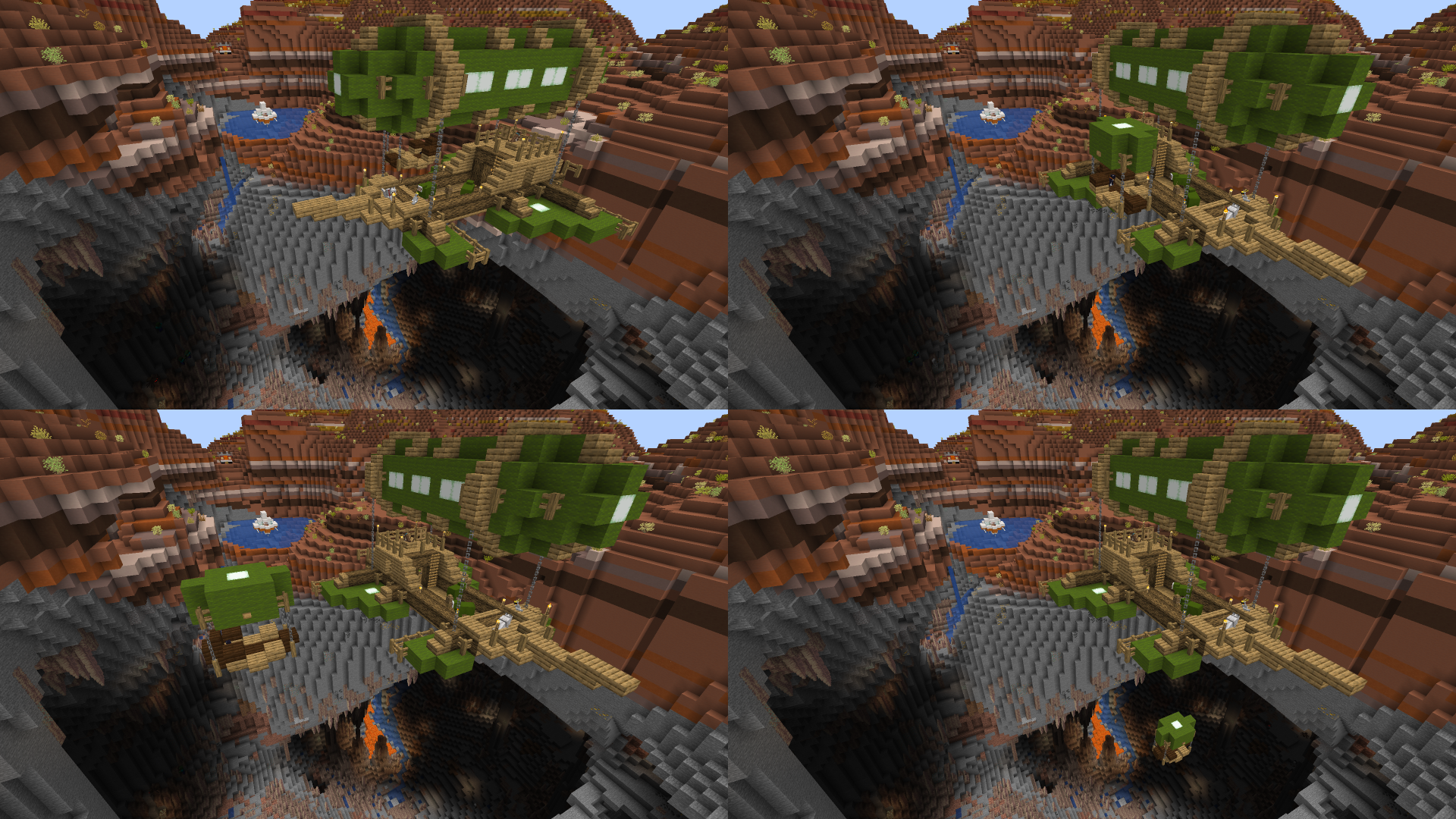
A vast cave opening has been discovered by the crew of this Airship. Valuable resources could be hidden deep within but the path down seems dangerous, a smaller Airship is sent to investigate.
Quick Guide for Installation, in-game requirements and Craft Creation:
Incomplete but it may be easier to understand and it's faster to read. More precise information is available in the Spoiler below it.
Note: "Ship" = "Craft" and "Ship Marker" refers to an "Armor Stand" that has been successfully setup.
- Backup your World.
- Install the Data Pack and the Resource Pack (more info on that below if needed).
- You probably need to have cheats enabled.
- Make sure that there are no blocks other than Air above 7 200 7 in a 35x35 radius up to Y260 (no tall mountains).
- Open the Guide Book (you should receive it automatically), navigate to the "Ship Size Selection" page.
- Click on the colored [] boxes to get a Ship Manual. Size is Length x Height x Width.
- Open the Manual, click to receive an Armor Stand from it and place it in the world above ground and in flat terrain.
- Open the Manual again and click "Type A Setup" and "Type A Items".
- You should see particles displaying the location, size and orientation of your Ship Box.
If you do not, in the Manual/Guide Book click [Show] under "Ship Size particles:" in the "Ship options" page.
- Use the 3 items given to you to control your Ship Box (Right-Click or hold in the Off-Hand while looking in a direction).
- Your Type A Ship will only move/rotate in Air, it will not move if it would replace blocks other than Air.
- Build your actual Ship in the Ship Box.
The Armor Stand could have also been placed over an existing Ship (but make a backup of it before, just in case).
Remember to make regular backups of your world, just in case, Build-It Move-It is all new and there could be issues.
Full Guide for Installation, in-game requirements, Craft Creation and how to Uninstall cleanly:
Detailed information is available in the Spoiler below.
Installation:
- Make a Backup of your world before installing!
- Data packs must be installed in the (your Minecraft directory)/saves/(your world)/datapacks folder of your world.
- Place the Resource pack in the (your Minecraft directory)/resourcepacks folder and activate it in-game if you have it.
It should look like this:
(your Minecraft directory)/
resourcepacks/
Build-It_Move-It_Textures/
assets
pack.mcmeta
pack.png
saves/
(your world)/
datapacks/
Build-It_Move-It/
data
pack.mcmeta
pack.png
In-game requirements:
- You probably need to have Cheats enabled to use this Data Pack.
- For the Type A collision detection system to work a 50x60x50 "Air Box" must exist centered at and above 7 200 7 in the dimension you are in, it should only be comprised of Air.
Mountains can rarely generate up to this height, so you must check that it is not obstructed. Crafts must not be flown in and through the Air Box.
- For the Type A collision detection system to work the chunks containing the 50x60x50 "Air Box" at 7 200 7 in the dimension you are in must remain loaded (3x3 chunks). The Data Pack automatically keeps these chunks loaded after you enter them for the first time. Only in the Overworld, the Nether and the End, custom dimensions must be loaded manually with "/execute in <dimension> run forceload add -16 -16 31 31".They are not unloaded automatically so that chunks that are already loaded for other resons are not unloaded by mistake (you can unloaded them with "/execute in <dimension> run forceload remove -16 -16 31 31".
How to create a Craft and Control it:
A Ship Marker is an Armor Stand that has been Setup successfully. Ship and Craft refer to the same thing.
Create a Type A Ship first, they are simpler to use and understand than Type B Ships.
Type A Ships can only move in Air. When attempting to move/rotate, if the space they will occupy is Air they will move/rotate, otherwise they won't.
- In-game, you should automatically receive the "Build-It Move-It Guide Book" (if 2 minutes have passed and you did not receive it, either the data pack wasn't installed properly or there is an issue, you can try /reload).
- Open the Guide Book, navigate to the "Ship Size Selection" page and click on a colored [] of the desired size and shape, you will receive a "Ship Manual" for this specific Ship size.
- Open the Ship Manual you got, at the top of the first page, click to receive an Armor Stand.
- Place the Armor Stand on the ground, your Ship will be a box centered on it but offset by one block below it.
- You can place it over an existing creation (again, make a backup, just in case).
- Open the Ship Manual again, click "Type A/B Setup". Two red stained glass blocks appear and cover the Armor Stand.
- You should be able to see particles displaying the location, size and orientation of the Ship.
- If you do not, open either the Guide Book or the Ship Manual, navigate to the "Ship Options" page and click [Show] under "Display Ship size:".
- If the box of the Ship is not rotated the same way as your creation, look for an option to fix it in the "Ship Marker" page of either the Guide Book or the Manual.
- If you are not happy with the location of the Ship Box, look for an option to delete the Marker in the "Ship Options", and go back to the Armor Stand placement step.
- Open the Ship Manual again, click "Type A/B Items". You will receive the three items to control your Ship. In your inventory, hover over them for a description of what they do.
- Ship Control Items and the first page of each Ship Manual is unique to each Ship size, they will not affect Ships of different sizes.
- In the Ship Manual, you can make a backup of your Ship using structure blocks. This will put you in Creative mode so you can break the structure block once you have saved your Ship.
Done, your Ship Box and anything inside it should be able to Move and Rotate by using the three items you got. You are the Captain now!
You will find more info on this page and in the in-game Guide book. I strongly recommend you to read the Type B Crafts Guides and I also recommend you to quickly check the balance and performance sections.
How to uninstall cleanly:
You can unload the chunks which needed to remain loaded for the Type A collision detection system to work:
/execute in overworld/the_nether/the_end run forceload remove -16 -16 31 31
It's best to delete Craft Markers (Armor Stands) with the command in the Guide/Manual Book before uninstalling.
If you didn't, or you want to do it faster, use this command to delete Craft Markers:
/kill @e[type=armor_stand, tag=Azuro_DontInteract]
You can also remove leftover tags from yourself, they should all start with "Azuro_" to identify them easily:
/execute as @a at @s run tag @s remove Azuro_IsSetup/execute as @a at @s run tag @s remove Azuro_IsSetupSet2_Tamer
You can also remove leftover scoreboards, they all start with "Azuro_" to identify them easily:
/scoreboard objective remove <objective>
Type B Crafts Guide : Collision Detection System
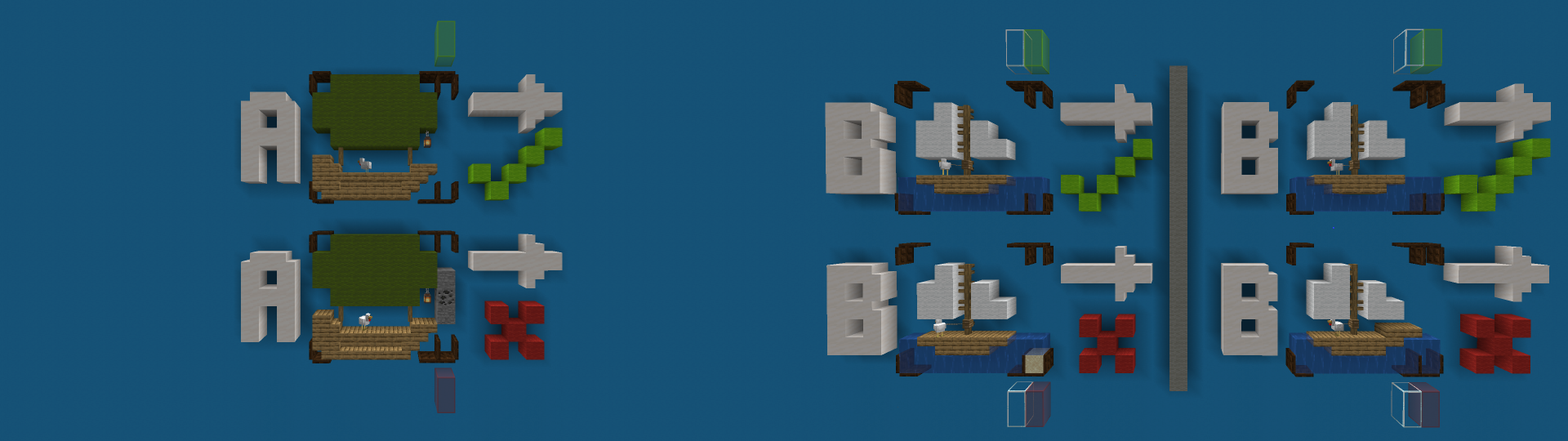 Type B Crafts use a different collision detection system than Type A Crafts (which can only move in air).
Type B Crafts use a different collision detection system than Type A Crafts (which can only move in air).
Inner edge layer refers to the layer of blocks on each side of the Craft Box that is between the white particles and the colored particles that display your Craft Box's location, size and orientation.
Outer edge layer refers to the layer of blocks on each side of the Craft Box that is just outside the colored particles that display your Craft Box's location, size and orientation.
The collision detection system compares the "inner edge layer" of your Craft to the adjacent "outer edge layer" of your Craft that would be replaced when moving.
If both are exactly the same, the Craft will move, otherwise it won't.
When moving Up or Down, the system checks both the top and bottom inner edge layers to the outer edge layer above/under your Craft. This is to prevent boats and ships on water from going up/down unintentionally.
Moving diagonally requires the system to check multiple different inner edge layers of your Craft.
Rotating a Craft is based on the same system, it is based on the inner edge layers of your Craft.
This means a few very important things:
- In general, your built creation should not be part of the inner edge layers of your Craft Box.
- The water/lava level must be the exact same in and outside the Craft Box.
- In general, for example, the actual building area of a 7x6x5 Type B Craft would actually be 5x4x3.
- Flowing water/lava can prevent a Craft from being able to move as flowing water is different than source water.
- If built accordingly, Type B Crafts are not limited to Air/Water/Lava, they could move through Dirt, Stone, etc
You can limit a Type B Craft's movement by forcing it to follow "rails" and filling its inner edge layers.
 How to build an elevator using the Type B 3x4x3 Craft. This village really needed one! Tip: Leave the item to control it in a chest or in an item frame nearby.
How to build an elevator using the Type B 3x4x3 Craft. This village really needed one! Tip: Leave the item to control it in a chest or in an item frame nearby.
For example, to build an elevator:
- Place a Fence in the middle of the top inner edge layer and continue to build Fences above it.
- Also place a Fence in the middle of the bottom inner edge layer because to go up/down the collision detection system compares both the top and bottom inner edge layers to the top/bottom outer edge layer (this is to prevent boats from unintentionally going up or down while partly in water and partly in air).
- Place blocks in the horizontal inner edge layers, they must not also be part of the top/bottom inner edge layers.
This will result in the following:
- Your elevator will be able to go up until it no longer encounters a Fence above it, pasting a Fence below it every time.
- Your elevator will not be able to move horizontally, it won't escape!
- Your elevator will be able to go down because it pasted Fences below it on the way up, pasting Fences above it.
In theory, you could force a car to stick to flat roads by making its bottom inner edge layer the same material that was used to build the road.
Type B Craft Guide: Submerging/Surfacing in Water or Lava and also transitioning between Air and Water or Lava (such as a seaplane)

Warning:
The Force [Raise] [Lower] commands IGNORE the collision detection system and will erase the layer of blocks above or under your Craft without warning!
Additionally, do not attempt to Move or Rotate your Craft while in the process of Lowering or Raising your Craft.
Waterloggable blocks and sponges:
The [ToAir] command cannot dry waterlogged blocks but does dry sponges. Sponges can dry waterlogged blocks. This means that, if you are building your Craft using waterloggable blocks, you can place sponges near waterloggable blocks to remove water from them automatically when you use the [ToAir] command in its Manual. You can hide sponges behind Trapdoors and probably some other blocks.
To Submerge:
Open the Manual of your Craft, click [Lower] a few times until your Craft Box is at the desired height.
To be able to control your craft under water/lava, the Craft Box has to be under the water/lava line.
Then, in the Manual, click [Fill Up] a few times until there is no more flowing water/lava around your Craft.
To Surface:
Open the Manual of your Craft, click [Lower] a few times until your Craft is at the desired height.
To be able to control your craft in Air and fly, the Craft Box has to be above the water/lava line.
Then, in the Manual, click [ToAir] to remove the water/lava that has been pulled up with your Craft.
Finally, in the Manual, click [Fill Up] a few times until there is no more flowing water/lava around your Craft.
Guide for transporting Smaller Crafts in Larger Crafts: Carriers, Motherships, Escape Pods, etc
Larger Crafts cannot go over Smaller Crafts but Smaller Crafts can go inside Larger Crafts and out of them.
To do that, in order (assuming that the Small Craft is outside the Large Craft at the start):
- Move the Small Craft inside the Large Craft.
- Make sure that it is fully inside it by displaying the Craft particles.
If the Small Craft is not fully inside the Larger one, only part of the Small Craft will be transported and you might later find yourself flying only half a ship! If this happens, simply go backwards and merge the Crafts together.
- Move the Larger Craft, any Smaller Crafts inside it will be transported along it.
- Move the Small Craft out of the Larger one.
You can have Crafts which are designed to be permanently part of a larger one, such as a lift.
TIPS AND TRICKS
Due to limitations, moving Crafts is not super smooth and can appear jaggedy but you can do a few things about it:
- Avoid having blocks directly adjacent to you when moving the Craft.
- Do not look directly at nearby blocks which are part of your Craft, instead look over your Craft towards the terrain.
- Use glass in areas where you will stand to move your Craft and don't make this area too confined.
- Use a Resource Pack such as "Clear Glass with Connected Textures! [16x]" to make glass more transparent.
- You can also fly behind your Craft with the Special Items and remotely control it!
- Don't forget that your Type A Crafts can Warp too!
- There are no custom sounds that play when moving/rotating your Craft but you will have some sound when you have doors or beds onboard due a bug.
- When creating a Craft, you can easily see the buildable area inside your Craft Box by looking at the particles that display its size edge on.
You can also use the items that allow you to fly to help you see it from different angles.
- When creating a Craft, if the box of the Craft is not rotated the same way as your creation or the way you want it, look for an option to fix it in the "Marker Options" page of either the Guide Book or the Manual.
- In general, when creating a Type B Craft, you should remember to remove the block on which the Armor Stand was originally place because that block is part of the bottom inner edge layer and will prevent the Craft from going Up/Down due to how the Type B collision detection system works.
- If while building you find out that you built your Craft too low or too high in the Craft Box, don't destroy and rebuild it one block lower or higher! Instead, simply delete the Armor Stand and place another one lower or higher. You may also apply this tip to creations you were not originally intending to move!
- Craft Control Items and Manuals can take a lot of inventory space but you do not need to store them, you only need to have the Guide Book on you! As long as you have the Guide Book, you can get access to any Craft's Manual Book which gives you access to any of its Control Items.
- When Type A Crafts Warp, they only check for collisions at the destination, not along the way in between.
This means that if you find a cool, large and open cave below ground you may just be able to Warp in with a precise maneuver, even if it's not open to the outside!
- When building a boat over lava, you may decide to destroy a block in lava, this will leave flowing lava in its place.
Flowing lava can look ugly and might break the collision detection system, to easily fix it open your Craft Manual and click [Fill Up] to turn flowing fluids into sources.
- If you do not wish to have the Guide Book in your inventory, place the Guide Book in your Ender Chest, you will not automatically receive the Guide Book.
- When using the Jetbow's ability to fire "Pulling Bolts", it's best to fire at the side of your target than directly at it. This is especially true for entities with large hitboxes.
- The Capture/Release Orb is best used when you are not closely surrounded by blocks and other entities.
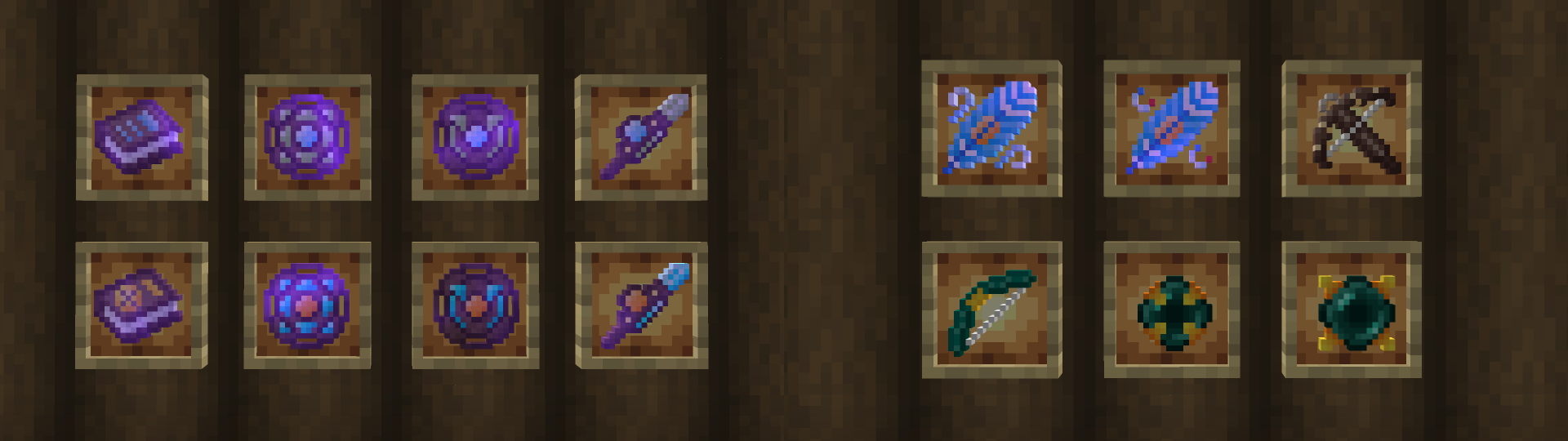 Included items, as they appear if you also have the "Build-It Move-It Textures" Resource Pack. Craft Control Items on the left and Special Items on the right.
Included items, as they appear if you also have the "Build-It Move-It Textures" Resource Pack. Craft Control Items on the left and Special Items on the right.
BALANCE
The Special Items (Sky Feathers, Jetbow and the Ender Set) are intended to help boarding/disembarkation.
They can be quite overpowered if used without restraint, don't overuse them if you seek a challenge.
There are no restrictions or systems that determines if a Craft should be able to move/fly/float.
This means that there is nothing that would prevent someone from designating the tip of a mountain as Craft and flying away with it.
If you seek a challenge and a more immersive experience, I recommend imposing yourself some simple rules such as:
- Crafts should only be used when sufficiently complete: No travelling with a half-built hot air balloon with holes in it.
- Crafts should generally be built: Don't fly off with half a Village and its inhabitants... or do, its up to you!
- Flying Crafts should generally need something, visually, to justify their ability to fly: Propellers, Wings, Magic, etc
- On water, Crafts should generally possess sails or propellers for propulsion and maybe a rudder for steering.
- Craft speed should be set depending on the believable capabilities of your creation and with vanilla transportation speeds in mind (20 blocks/s is pretty fast especially while flying over obstacles and rough terrain).
- Use Warping to save yourself some time travelling but do not overuse it unless there is something, visually, about your creation that can be pointed to as allowing it to Warp (ex: a magic or sci-fi mechanism made of rare blocks for example).
These rules shouldn't restrain your creativity though! They are only suggestions that may inspire you or make your game more interesting and challenging!
There are no fuel or unlock requirements to move and operate a Craft:
In my opinion, building and designing a Minecraft creation takes a lot of time and effort to build, especially large ones and nice looking ones. I think that you shouldn't be restricted from using it once you have built it.
PERFORMANCE
In short, Build-It Move-It runs fine on my not-so-recent computer (i5-2320, 8gb ddr3, gtx 550 ti, HDD) using the many Fabric performance mods.
If you have something similar or better it should probably run fine on yours too but keep in mind that large Crafts require a lot more resources than small ones.
Don't use fast speeds for large Crafts and prefer Warping over Moving when travelling long distances.
The largest Craft I tested was a Max size Craft that was basically a huge piece (lots of dirt and stone) of terrain that I lifted up, I then spawned many entities on it and moved/rotated it while it was partly in water.
When moving/rotating it, the tick speed went over 75ms and my FPS dropped but remained above 60, my render distance was set to 8 though.
I suspect that a large Craft built out of many different blocks and filled with many chests may require large amounts of resources to move around and may result in poor performance so keep that in mind before building a really big Craft. I recommend you to test the performance of big Crafts for yourself before starting to build a huge creation.
Finally, set Craft size particles to [Hide] when they aren't required.
More detailed information on performance is available in the Spoiler below.
Data Packs are not an efficient way of moving/rotating Crafts, they are essentially copy/pasted and require inefficient workarounds for many things. If your computer already struggles to run Minecraft, I'm afraid you may not have a great experience with Medium and Large Crafts. Small Crafts should remain light on resources though.
Additionally, this Data Pack was not originally intended to support that many Craft sizes and has not been optimized for it, there are things that could be done to improve it in this area.
While not moving/rotating a Craft and while the particles displaying the size of Crafts are set to [Hide] for all players, this Data Pack should require few resources.
For the Type A collision detection system to work the chunks containing the 50x60x50 "Air Box" at 7 200 7 in the dimension you are in must remain loaded (3x3 chunks). After being loaded, they will remain loaded forever because I do not know if they must still remain loaded for other reasons. You can manually unload them when you leave the Nether/End with the following command:
/execute in overworld/the_nether/the_end run forceload remove -16 -16 31 31
- Moving/Rotating Crafts has a performance cost that depends on the size and complexity of your Craft:
Small Crafts are quite light on required resources and can be moved many times per second.
Large Crafts require a lot more resources and should not be moved using the faster speeds.
Obviously, multiple players moving large Crafts at the same time will require a lot of resources, be reasonable in MP.
Max size Crafts that are mostly filled with Air may not actually require large amounts of resources.
Keep in mind that Type A Crafts can Warp by 50 blocks at a time. Warping to travel long distances requires a lot less resources than Moving the Craft block by block.
Due to their complexity, type B Crafts require more resources than Type A Crafts. Use a Type A Craft over a Type B craft when possible (you can put a Type A Marker over a Type B Marker).
Due to their complexity and due to a bug (for which I have found a workaround), I suspect that a very large amount of chests may require significant resources to Move/Rotate.
Due to limitations, Crafts that are moving/rotating can turn invisible when seen from afar, especially fast ones and large ones, this is purely visual. Lowering the Speed will reduce this issue.
ABOUT
Build-It Move-It was originally a Data Pack made for my friends and myself, mostly as a challenge.
It was not originally intended for release. I decided to improve it, polish it and publish it so that someone else may enjoy using it. This is my first Minecraft project.
I know that the concept of moving and rotating things in Minecraft is not new and has been done before many times and in different forms but I think my version is quite different and unusual.
I started this project from scratch, starting from command and structure blocks in a superflat world.
This project has never been based on or inspired by any other project other than a little bit of hype for the upcoming Create Aeronautics project which is completely different in ambitions.
If you have any suggestions, please share them here in the comments section.
CREDITS
This would not have been possible without the various resources, tools and YouTube tutorials that can be found online.
Made by using dark magic and a powerful blue and yellow snake that can do many things, I had to learn how to talk to the snake along the way though.
I also tried to get help from an AI... that wasn't very useful... but its answers were often pretty impressive, inspiring and fun!
 An unusual chameleon Ship, some blocks change appearance depending on the biome they're in. Texture pack used: Stay True.
An unusual chameleon Ship, some blocks change appearance depending on the biome they're in. Texture pack used: Stay True.
TROUBLESHOOTING
My Craft does not move/rotate:
- Make sure the Data Pack is loaded correctly: /datapack list and to reload all data packs: /reload
- If Type A, make sure the required 50x60x50 "Air Box" in the dimension you are in above 7 200 7 is only comprised of Air, also make sure the chunks it is in remain loaded.
If your Type A Craft is stuck in the Air Box, place a Type B Marker over it and control it as a Type B Craft until it has cleared the Air Box.
- Make sure it was properly setup (you should be able to see particles around it if desired).
- Make sure you are using the correct items to control it (they are unique per Craft size and Type).
- Make sure you understand how the Type A and Type B collision detection systems work.
- Look around your Craft for any blocks that may prevent it from moving (grass and flowers can block it).
- Look around your Craft for flowing water or lava, this can break the collision detection system, try [Fill Up] in its Manual.
- Try turning all fluids around your Craft to sources: /fill xyz1 xyz2 water/lava replace water/lava
- Try moving a simple and different Craft of Type A and Type B to check if it's a problem with your craft or a global issue.
- If you are using mods, try the test above but without any mods.
- If sadly this does not fix it, there may unfortunately be a an issue that I need to address.
My Special Items do not seem to be able to affect a modded entity:
- Unfortunately, for now, they only affect a list of Vanilla Minecraft entities.
If you encounter an issue, please post a comment with as much information as possible to help me understand the problem and fix it.
If you don't encounter any major issues after playing with it for a while, I would also like to know!
I could only test so many things by myself and Minecraft is complicated in its possibilities!
ISSUES
I am especially concerned about any issues that could lead to someone losing their creation/build, if you find any of these please share it with me so I can fix it or at least put a disclaimer!
I am aware that there is no "could not rotate message" sent when attempting to rotate the Craft without success.
Important issues will be here if any are found.
CHANGELOG
Important changes will be here, such as important issues being resolved.
PERMISSIONS
This Data Pack, Build-It Move-It, has a license!
You are allowed to make money by making videos using and showcasing Build-It Move-It.
If it is ever showcased, however, I would appreciate if Build-It Move-It is not showcased to primarily allow users to create weapons/vehicles capable of violence as this was not my original intent when creating it.
Additionally, you must give appropriate credit to me, AzuroStarfire, the author of Build-It Move-It and share a link to this page in the description of the video if it is being showcased. <3
You are NOT allowed to re-upload Build-It Move-It or parts of it.
You are NOT allowed to copy code from Build-It Move-It.

Thank you for checking out Build-It Move-It. I hope that it inspires you to build great things!
AzuroStarfire